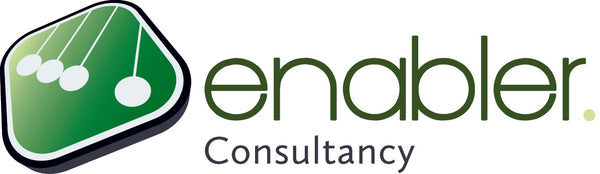The difference between Max Units, Assignment units and Peak units?
Units are not covered by a single field in MS Project. The following bullet points describe the meaning of the individual fields. Read them carefully because, for novice users, mixing up these fields is one of the main reasons MS Project gets its reputation for being unpredictable.- Max units (resource field, to be entered in resource sheet)
- Units (assignment field that appears as assignment units in the usage views and is used in the iron formula)
- Peak (assignment field and resource field, indicating the highest % possible to use this resource (on this task)
The differences can best be explained by using the following example (Task Usage view):
Task 1: John is assigned for 100%, for this we used the Assignment units field.
Peak units is calculated, it shows the percentage for the highest (peak) within this assignment. Peak usually follows the assignment units.Task 2: William is assigned for 50%, for this we used the Assignment units field.
Peak units is calculated, it shows the percentage for the highest (peak) within this assignment. Peak usually follows the assignment units.Task 3: Edwin is assigned, also for 50% using the Assignment units field.
We entered 8 hours on Wednesday, which resulted in peak of 100%.Task 4: Sander is assigned for 100%. But he will work overtime on the last three days.
Peak was calculated to be 125%. Peak shows the highest day assignment. You also see over allocation (red puppet in Indicator column) because Sander is working more than his usual 8 hours per day. You may ignore this. You allowed him to work overtime when you entered in the 10 hrs of work for these days.Task 5: Ruben is assigned for 125%. This work needs to be completed in one day.
This is the percentage you see next to the name (in the Gantt chart), as a result of the calculation of 10 hrs work on a one-day fixed duration task. This means overtime. This also gives an over allocation you can ignore.